CanSat NeXT Software
The recommended way to use CanSat NeXT is with the CanSat NeXT Arduino library, available from the Arduino library manager and Github. Prior to installing the CanSat NeXT library, you have to install Arduino IDE and ESP32 board support.
Getting started
Install Arduino IDE
If you haven’t already, download and install the Arduino IDE from the official website https://www.arduino.cc/en/software.
Add ESP32 support
CanSat NeXT is based on the ESP32 microcontroller, which is not included in the Arduino IDE default installation. If you haven’t used ESP32 microcontrollers with Arduino before, the support for the board needs to be installed first. It can be done in Arduino IDE from Tools->board->Board Manager (or just press (Ctrl+Shift+B) anywhere). In the board manager, search for ESP32, and install the esp32 by Espressif.
Install Cansat NeXT library
The CanSat NeXT library can be downloaded from the Arduino IDE's Library Manager from Sketch > Include Libraries > Manage Libraries.
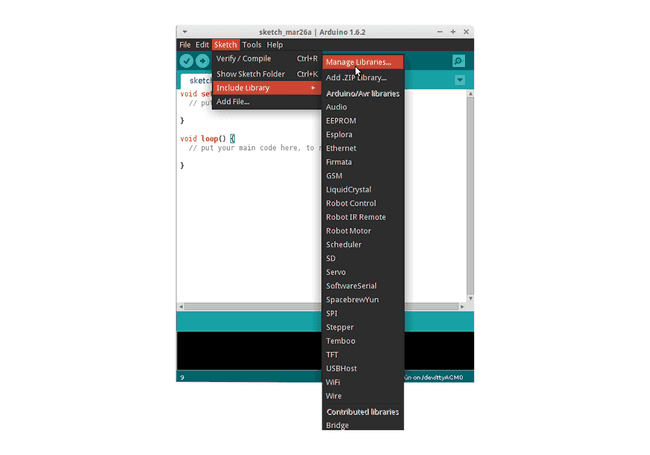
Image source: Arduino Docs, https://docs.arduino.cc/software/ide-v1/tutorials/installing-libraries
In the Library Manager search bar, type "CanSatNeXT" and choose "Install". If the IDE asks if you want to also install the dependencies, click yes.
Manual installation
The library is also hosted on its own GitHub repository and can be cloned or downloaded and installed from source.
In this case, you need to extract the library and move it in to the directory where Arduino IDE can find it. You can find the exact location in File > Preferences > Sketchbook.
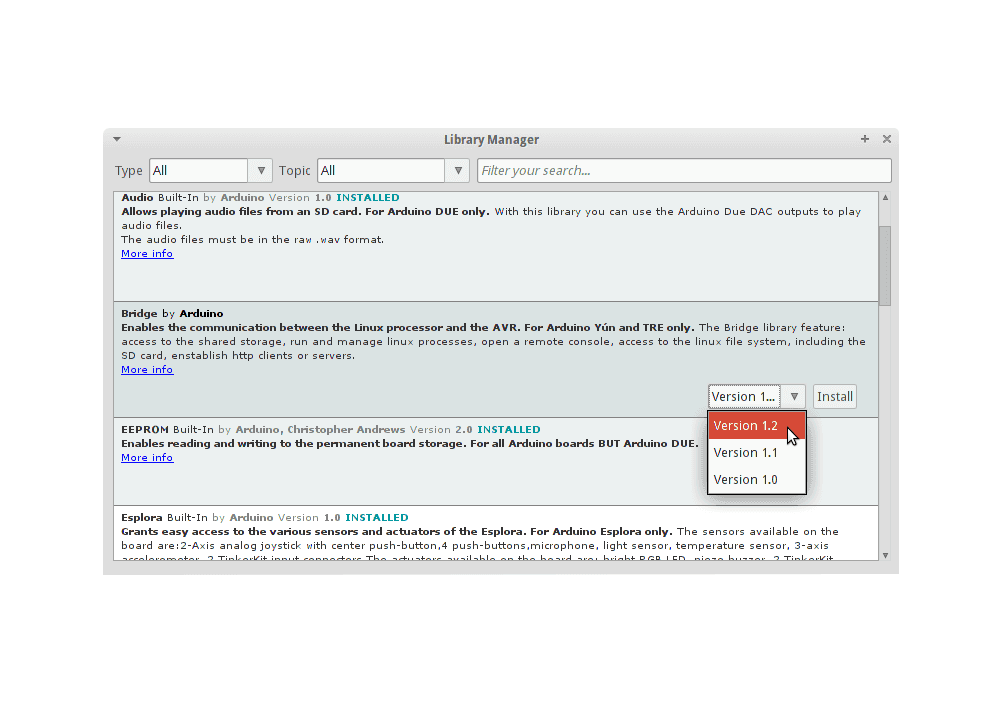
Image source: Arduino Docs, https://docs.arduino.cc/software/ide-v1/tutorials/installing-libraries
Connecting to PC
After installing the CanSat NeXT software library, you can plug in the CanSat NeXT to your computer. In case it is not detected, you may need to install the necessary drivers first. The driver installation is done automatically in most cases, however, on some PCs it needs to be done manually. Drivers can be found on the Silicon Labs website: https://www.silabs.com/developers/usb-to-uart-bridge-vcp-drivers For additional help with setting up the ESP32, refer to the following tutorial: https://docs.espressif.com/projects/esp-idf/en/latest/esp32/get-started/establish-serial-connection.html
You are ready to go!
You can now find CanSatNeXT examples from the Arduino IDE from File->Examples->CanSatNeXT.